ЧўІбөЗВҪәуҝЙІйҝҙёҪјюәНҙуНјЈ¬ТФј°№әВтПа№ШДЪИЭ
ДъРиТӘ өЗВј ІЕҝЙТФПВФШ»тІйҝҙЈ¬Г»УРХЛәЕЈҝЧўІб»бФұ
x
WindowsПөНіПВЈЁLinuxәНMACПөНіПВЗлЧФРРБЛҪвЗеіюЈ©NIөДёчЦЦИнјюЎўДЈҝйЎў№ӨҫЯ°ьЎўЗэ¶ҜіМРтЈ¬К№УГNIРнҝЙЦӨ№ЬАнЖчАҙјӨ»оөДЈ¬ҫшҙуІҝ·ЦөД¶јҝЙТФК№УГNI Lincense ActivatorАҙјӨ»оЈәNIРтБРәЕSerial NumberЙъіЙјӨ»о№ӨҫЯNI License ActivatorЈ¬LabVIEW/VBAI/VDM/VASөИИнјюДЈҝй№ӨҫЯ°ьЖЖҪв№ӨҫЯІ»ПЮ°жұҫhttp://visionbbs.com/thread-490-1-1.html
КУҫхВЫМіөДёчЦЦNIЧКФҙЈ¬іэБЛКУҫхПа№ШөДДЈҝйУРК№УГНвЈ¬ҙуІҝ·ЦөД¶јІ»»бК№УГЈ¬ҪцМṩЧКФҙІ»МṩјјКхЦ§іЦЎЈЧКФҙөДПВФШөШЦ·Т»°г»бН¬КұМṩNI№Щ·ҪәН°Щ¶ИНшЕМөДөШЦ·ЎЈДіР©№ӨҫЯ°ьNIөШЦ·К§Р§»тГ»УРNIөШЦ·Ј¬Ц»ДЬК№УГ°Щ¶ИНшЕМөШЦ·Ј»Из№ы°Щ¶ИНшЕМөШЦ·К§Р§№эЖЪЈ¬ҝЙБӘПөВЫМіҝН·юёьРВЎЈNIөД·юОсЖчФЪГА№ъЈ¬УРКұәтЛЩ¶ИәЬВэ»тПВФШИЭТЧіцҙнЈ¬ХвСщ»бФміЙ°ІЧ°КұёчЦЦҙнОу¶шОЮ·Ё°ІЧ°ЎЈҪЁТйФЪПВФШНкіЙә󣬶ФПВФШЧКФҙЧцРЈСйәН(NIТ»°г»бМṩMD5»тSHA256өИ)СйЦӨЈ¬Ул№Щ·Ҫ»тКУҫхВЫМіМṩөДРЈСйәН¶ФұИЈ¬Т»ЦВҫНҝЙТФ°ІЧ°Ј»ИзІ»Т»ЦВЈ¬ФтРиТӘЦШРВПВФШЎЈКУҫхВЫМіФзЖЪПВФШЙПҙ«өДЧКФҙЈ¬»щұҫЙП¶јКЗХэіЈПВФШөДЧКФҙЈ»2019әуПВФШөДЧКФҙЈ¬¶јУлNIөДХэИ·РЈСйәН¶ФұИ№эЈ¬ұЈЦӨКЗХэИ·өДЧКФҙІЕЙПҙ«өҪ°Щ¶ИНшЕМЎЈРЈСйәН№ӨҫЯПВФШөШЦ·ЈәОДјюHashјЖЛгЖчFHashЈ¬ОДјюРЈСйәНСйЦӨПВФШОДјюХэИ·РФСйЦӨЈ¬MD5ЦөјЖЛгЎўSHA1ЦөјЖЛгЎўSHA256ЦөјЖЛгЎўCRC32ЦөјЖЛгhttp://visionbbs.com/thread-26524-1-1.html
NI Measurement Studio 7.1 Win32Eng NI MStudio7.1 ККУГУЪVisual Studio 2003
Measurement Studio
Measurement StudioКЗMicrosoft Visual StudioөДА©Х№ИнјюЈ¬МṩБЛУГУЪҙҙҪЁІвКФәНІвБҝУҰУГіМРтөД.NET№ӨҫЯЎЈ
Measurement StudioКЗТ»МЧЧЁОӘ№№ҪЁ№ӨіМУҰУГіМРт¶шЙијЖөД.NET№ӨҫЯЎЈДъҝЙТФК№УГУлУІјюІЙјҜКэҫЭАаРНјжИЭөД№ӨіМUIҝШјюЈ¬ТФЗеОъГчБЛөШХ№КҫКэҫЭЎЈMeasurement StudioНЁ№эёЯј¶ЎўЦұ№ЫөДГжПт¶ФПуУІјюАаҝвјт»ҜБЛУІјюНЁРЕЎЈДъҝЙТФК№УГТөҪзЧоҝмЎўЧоБй»оЗТЧоККәПҪ«ІвБҝКэҫЭҙжЕМөДОДјюёсКҪTDMSЈ¬Ҫ«ЧФ¶ЁТеРЕПўМнјУөҪІЙјҜөДКэҫЭЎЈДъ»№ҝЙТФ¶ФІЙјҜөДРЕәЕҪшРРКөКұФЪПЯ·ЦОцЈ¬¶шОЮРиұаРҙЧФ¶ЁТеҪвОцЛг·ЁЎЈ
ОДјюҙуРЎ: 94407749 ЧЦҪЪ (90.03 MB)
РЮёДИХЖЪ: 2019-12-17 11:37
MD5: 3862cb0ed46f0598d4d992c9c84350b8
SHA1: b6cbf7e4d4a3f49358ecef0633dd7777e190d3a3
SHA256: 20f22540f8dd88509cad97c3f21af0cbc5b90ca52bc044f64b1a23cd11bf4549
CRC32: ad9005c9
°Щ¶ИНшЕМПВФШөШЦ·Јә
 MStuidio7.1.txt
(417 Bytes, ПВФШҙОКэ: 1, КЫјЫ: 10 ФІ)
MStuidio7.1.txt
(417 Bytes, ПВФШҙОКэ: 1, КЫјЫ: 10 ФІ)
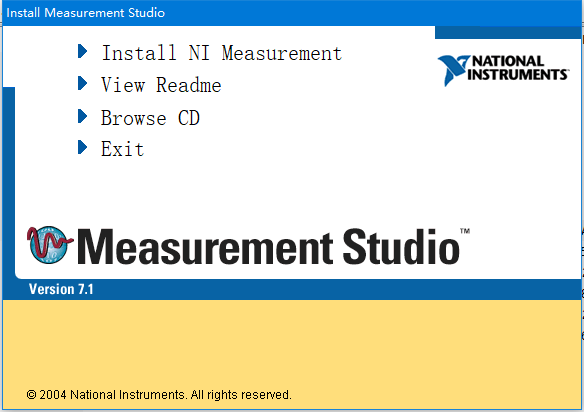
Measurement Studio 7.1 ReadmeMeasurement Studio 7.1 includes support for Microsoft Visual Basic .NET, Microsoft Visual C#, and Microsoft Visual C++ in Visual Studio .NET 2003. Measurement Studio 7.1 also includes support for Visual Basic 6.0 and Visual C++ in Visual Studio 6.0. Measurement Studio support for Visual Studio .NET 2003 and Measurement Studio support for Visual Studio 6.0 are on separate CDs. This readme documents Measurement Studio support for Visual Studio .NET 2003. Refer to the readme on the Measurement Studio Support for Visual Studio 6.0 CD for information about Visual Studio 6.0 support. You can install support for both Visual Studio .NET 2003 and support for Visual Studio 6.0 on the same machine. However, you must install the support to separate directories. Read the installation instructions for more information. This file contains the following sections: - What's New in Measurement Studio 7.1
- Installing Measurement Studio 7.1
- System Requirements
- Installing Measurement Studio 7.1 Over Measurement Studio 7.0
- Installing Measurement Studio 7.1 Over Measurement Studio 6.0
- Installation Instructions
- Getting Started with Measurement Studio 7.1
- Distributing Applications Built with Measurement Studio 7.1
- Known Issues in Measurement Studio 7.1
- Installer
- Uninstaller
- Developing with Measurement Studio
- .NET Class Libraries
- Visual C++ Class Libraries
- Documentation
What's New in Measurement Studio 7.1Measurement Studio 7.1 includes seven new .NET user interface (UI) controls, as well as annotations for the .NET graph controls, a variety of other enhancements to the .NET and ActiveX user interface controls, and an integrated tool that generates C# or VB.NET source code wrappers for calling into IVI, VXIplug&play, and legacy instrument drivers. With Measurement Studio 7.1, you can add measurement-specific user interface controls to input and display numeric values on Windows Forms applications. New UI controls include the following: - Knob control
- Gauge control
- Meter control
- Tank control
- Slide control
- Thermometer control
- Numeric edit control
With Measurement Studio 7.1, you can enhance the functionality and appearance of the .NET graph controls. The anti-aliased plot feature allows you to draw plots smoothly, and, with the plot fill feature, you can draw lines or fill the area between a plot and a base x value, base y value, or another plot. You can use plot data tooltips to hover the mouse over a data point in the graph to see a tooltip that displays the x and y data coordinates of the data point, or you can add a cursor label that follows the cursor crosshair and displays the x and y data coordinates of the cursor crosshair. You can also configure text labels, arrows, and drawing shapes to annotate a point anywhere in the plot area of the graph, or configure range area, text labels, and arrows to annotate a range in the plot area of the graph. All controls support the ability to export an image of the control to a file, the Windows clipboard, an image, or a stream. For more information about what's new in Measurement Studio 7.1, refer to the What's New in Measurement Studio section of the NI Measurement Studio Help. Installing Measurement Studio 7.1The following sections list the system requirements needed for Measurement Studio 7.1 and instructions on how to install Measurement Studio 7.1. If you have previous versions of Measurement Studio installed on your machine, refer to the Installing Measurement Studio 7.1 Over Measurement Studio 7.0 or Installing Measurement Studio 7.1 Over Measurement Studio 6.0 sections for installation information specific to these cases. Note Review the installer known issues before you install Measurement Studio 7.1.
System Requirements To use Measurement Studio 7.1, your computer must have the following: - Microsoft Windows 2000/XP operating system
- Microsoft .NET Framework 1.1 (required only for the Measurement Studio .NET class libraries)
- Standard, Professional, Enterprise Developer, Enterprise Architect, or Academic edition of Microsoft Visual Studio .NET 2003 (required to use the Measurement Studio integrated tools)
- Intel Pentium class processor, 133 MHz or higher
- Video displayЎӘ800 x 600, 256 colors (16-bit color recommended for user interface controls)
- Minimum of 128 MB of RAM (256 MB or higher recommended)
- Minimum of 265 MB of free hard disk space
- Microsoft-compatible mouse
- Microsoft Internet Explorer 6.0 or later
Optional Installation ЎӘ In order for links from Measurement Studio help topics to .NET Framework help topics to work, you must install the Microsoft .NET Framework SDK 1.1. Installing Measurement Studio 7.1 Over Measurement Studio 7.0 National Instruments recommends that you install Measurement Studio 7.1 over Measurement Studio 7.0 and that you do not manually uninstall Measurement Studio 7.0 before installing Measurement Studio 7.1. In the recommended case, Measurement Studio 7.1 will install to the Measurement Studio 7.0 directory and replace all Measurement Studio 7.0 development functionality, including .NET assemblies. The Measurement Studio 7.0 .NET assemblies will remain in the global assembly cache (GAC); therefore, previously compiled applications and libraries that reference Measurement Studio 7.0 assemblies will continue to use Measurement Studio 7.0 assemblies. However, rebuilding an application or library will update the project to reference and use Measurement Studio 7.1 assemblies. Note If you install a different Measurement Studio package than the one previously installed on your machine, the installation process requires you to uninstall Measurement Studio 7.0 before installing Measurement Studio 7.1.
If you uninstall Measurement Studio 7.0 and all .NET language support for National Instruments device drivers, such as NI-VISA, NI-488.2, and NI-DAQmx, before you install Measurement Studio 7.1, you might need to rebuild existing applications that reference Measurement Studio 7.0 assemblies. You will need to rebuild existing applications if you uninstall Measurement Studio 7.0 from a machine to which you have not deployed an application that references Measurement Studio 7.0 assemblies. This behavior occurs because Measurement Studio .NET assemblies in the global assembly cache (GAC) are reference counted; if uninstalling Measurement Studio 7.0 removes the last reference to a Measurement Studio assembly in the GAC, that assembly is uninstalled. Note If you uninstall Measurement Studio 7.0 before installing Measurement Studio 7.1, you can install Measurement Studio 7.1 to the preferred directory (Program Files\NationalInstruments\MeasurementStudioVS2003). After installing Measurement Studio 7.1, you must reinstall .NET and C++ language support for National Instruments device drivers, such as NI-VISA, NI-488.2, and NI-DAQmx. You may install any version of the .NET or C++ language support.
Installing Measurement Studio 7.1 Over Measurement Studio 6.0 Measurement Studio supports side-by-side installation of version 6.0 and either version 7.0 or 7.1. If you install Measurement Studio 6.0 and 7.1 on the same machine, install them to different directories. Installation Instructions Complete the following steps to install Measurement Studio. These steps describe a typical installation. Please review carefully all additional licensing and warning dialog boxes. - Insert the Measurement Studio CD into the CD-ROM. autorun.exe automatically starts. If it does not automatically start, double-click the autorun.exe.
- Click Install NI Measurement Studio.
- Enter the serial number. You can find your serial number on the Certificate of Ownership card that you received with Measurement Studio 7.1. Click Next.
- In the Product Information dialog box, carefully review important information about the software you are installing. Click Next.
- Click Next to install all NI software to the default installation directory, or click Browse to select a different installation directory. You must install Measurement Studio 7.1 to a local drive.
Note The option to browse for an installation location is valid only if you do not have any Measurement Studio features already installed. If you have Measurement Studio features installed, the Measurement Studio installer installs to the same root directory to which you installed other Measurement Studio features.
- From the feature tree, select the components you want to install. To change the Measurement Studio 7.1 installation directory, select the first feature in the list and click Browse. Click Next.
Note If Measurement Studio 7.0 is on your machine and you deselect a component in the Measurement Studio 7.1 installer feature tree that was previously installed by Measurement Studio 7.0, the installer will uninstall that component from your machine.
- Review the license agreement. If you understand and accept the agreement, select I accept the License Agreement(s) and click Next. Otherwise, click Cancel and contact your NI sales representative.
- In the Installation Summary dialog box, review the features you selected. Click Next.
Note Step 9 starts the installation of Measurement Studio. Be aware that when the installer indicates that it is removing backup files, this is a normal operation. The installer might take a significant amount of time during this step.
- If prompted, insert the Device Drivers CD and select Rescan Drive. If not prompted, go to step 14 of this list.
- From the feature tree, select the Device Drivers components you want to install. To change a driverЎҜs installation directory, select the driver and click Browse. Click Next.
- In the Product Information dialog box, carefully review important information about the features you are installing. Click Next.
- Review the license agreement. If you understand and accept the agreement, select I accept the License Agreement(s) and click Next. Otherwise, click Cancel and contact your NI sales representative.
- In the Installation Summary dialog box, review the features you selected. Click Next.
- Click the Register button to register Measurement Studio now, and click Finish to complete the installation.
- Click the appropriate restart option.
Getting Started with Measurement Studio 7.1For assistance in getting started with Measurement Studio 7.1, refer to the Measurement Studio Overview and the Getting Started with the Measurement Studio Class Libraries topics in the NI Measurement Studio Help. You can launch the NI Measurement Studio Help in the following ways: - From the Windows Start menu, select Start»All Programs»National Instruments»Measurement Studio 7.1 for VS .NET 2003»Measurement Studio Documentation. The help launches in a stand-alone help viewer.
- From Visual Studio .NET, select Help»Contents to view the Visual Studio .NET table of contents. The NI Measurement Studio Help is listed in the table of contents.
- From Visual Studio .NET, select Measurement Studio»NI Measurement Studio Help. The help launches within the application.
Tip To get started creating a Measurement Studio project using class library and application templates, open Visual Studio .NET and select File»New» Project to launch the New Project dialog box. In the Project Types pane, expand the Measurement Studio Projects folder and select the Projects folder for the language you want to create the program in. Then, in the Templates pane, select the type of project you want to create.
Distributing Applications Built with Measurement Studio 7.1For information about distributing applications built with Measurement Studio 7.1, refer to Distributing Measurement Studio Applications in the NI Measurement Studio Help. Note Measurement Studio support for Visual Studio .NET 2003 does not support redistributing applications to Windows 95/98/Me.
Known Issues in Measurement Studio 7.1Installer - If you require both Measurement Studio 6.0 for Visual C++ .NET 2002 and Measurement Studio 7.1 on the same machine, you must choose a different installation directory for Measurement Studio 6.0 for Visual C++ .NET 2002 than the Measurement Studio 7.1 directory. The Measurement Studio 6.0 installer does not enforce this requirement.
- If you install newer, unlicensed versions of Measurement Studio ActiveX controls on a machine that has previously licensed versions of the Measurement Studio controls, the controls might exhibit one of the following behaviors:
- The licensed controls become evaluation software for 30 days.
- The licensed controls do not let you use functionality that was present in the licensed version.
Fix these states by using the Measurement Studio ActiveX License Fixer Utility located on your CD in the ActiveX License Fixer Utility folder. - If you install older, licensed versions of Measurement Studio ActiveX controls on a machine that has newer, unlicensed versions of the Measurement Studio controls, the controls might exhibit evaluation software behavior for 30 days. Fix this state by using the Measurement Studio ActiveX License Fixer Utility located on your CD in the ActiveX License Fixer Utility folder.
- If you install Measurement Studio 7.1 on a machine with Measurement Studio 6.0 or LabVIEW 6.1, Measurement Studio 6.0 or LabVIEW 6.1 NI-Reports support will not function properly. To fix Measurement Studio 6.0 or LabVIEW 6.1 NI-Reports support, complete the following steps:
- Uninstall Measurement Studio 7.1.
- Go to C:\Program Files\National Instruments\Shared\NI-Reports and delete the NiReports.dll file.
- Repair Measurement Studio 6.0 or LabVIEW 6.1.
Uninstaller Developing with Measurement Studio - When the Windows Forms Designer and the source code are both open, and the Windows Forms Designer is active, the Parameter Assistant does not restrict code from being inserted into the source file. Instead, code is inserted into the source file at the last cursor location, which might have been changed by the Windows Forms Designer.
- In Visual C++ .NET, the dialog resource does not automatically display when you use the Measurement Studio MFC Application wizard to create a dialog-based Measurement Studio MFC application. To display the dialog resource, click View»Resource View and access the dialog resource in the Dialog node.
- If you have not installed the August 2004 or later version of the NI Device Drivers CD, the DAQmx Task dialog will not work for the following case:
- Open an existing DAQmx task in an application.
- Set the mouse focus on this task.
- Use to open the Add New Item Wizard.
- Select DAQmx Task from the Measurement Studio\Assistants folder.
The wizard will hang on the Supported Physical Channels dialog. Select Cancel or Back to exit the wizard. You can work around this issue by right-clicking the project name in the Solution Explorer and selecting Add»Add New Item. Select DAQmx Task. You can go through the wizard successfully and the new DAQ task will be added to your project. - You cannot create a Measurement Studio project with Unicode characters in the project name. To work around this issue, create a project with a Microsoft project wizard and then configure the project with either the Measurement Studio Add/Remove Class Libraries wizard or a Measurement Studio Add New Item wizard.
.NET Class Libraries - National Instruments has designed the VisaNS API as a custom, optimized .NET interface to NI-VISA.
- Under some circumstances, plots with data that extends outside the plot area are clipped incorrectly. As a result, part of the plot is not drawn. Microsoft has confirmed that this is a problem with clipping in the .NET Framework.
- Accessing objects in the DAQmx .NET class library from a remote application domain with .NET Remoting is not yet supported.
- Serializing NationalInstruments.Analysis.Conversion.Point2D now requires that the immediate caller have SecurityPermission to use serialization services (SerializationFormatter=true). In version 7.0, serializing NationalInstruments.Analysis.Conversion.Point2D did not require any security permission.
- If your project references NationalInstruments.UI.WindowsForms, but does not reference the assemblies it depends on, there are circumstances in which the Windows Forms designer will stop drawing the controls. This occurs when the Windows Forms designer re-parses its generated code and is unable to resolve references to types that are in the assemblies NationalInstruments.UI.WindowsForms depends on. To fix the problem, add project references to NationalInstruments.UI and NationalInstruments.Common. Measurement Studio does this for you automatically, so you will see this issue only if you disable Measurement Studio integration features in Visual Studio .NET.
- If you copy and paste Measurement Studio user interface (UI) .NET controls from one instance of Visual Studio .NET to another instance of Visual Studio .NET, the unlicensed assemblies dialog will appear and the second instance of Visual Studio .NET will shut down in thirty seconds. You can copy and paste Measurement Studio UI controls from one project to another within the same instance of Visual Studio .NET without receiving the unlicensed assemblies dialog.
- The following lists show members that have been changed to sealed override or non-virtual:
Members changed to sealed override:- ControlEntity.Tag
- ControlEntity.SynchronizingObject
Members made non-virtual: - ControlEntity.GetBounds
- ControlEntity.GetSize
- ControlEntity.Draw
- Plot.ClearData
- ScatterPlot.PlotXYAppend (all overloads)
- ScatterPlot.PlotXY (all overloads)
- WaveformPlot.PlotXAppend (all overloads)
- WaveformPlot.PlotX (all overloads)
- WaveformPlot.PlotYAppend (all overloads)
- WaveformPlot.PlotY (all overloads)
- Graph.ClearData
- ScatterGraph.PlotXYAppenMultiple (all overloads)
- ScatterGraph.PlotXYMultiple (all overloads)
- ScatterGraph.PlotXYAppend (all overloads)
- ScatterGraph.PlotXY (all overloads)
- WaveformGraph.PlotXAppendMultiple (all overloads)
- WaveformGraph.PlotXMultiple (all overloads)
- WaveformGraph.PlotXAppend (all overloads)
- WaveformGraph.PlotX (all overloads)
- WaveformGraph.PlotYAppendMultiple (all overloads)
- WaveformGraph.PlotYMultiple (all overloads)
- WaveformGraph.PlotYAppend (all overloads)
- WaveformGraph.PlotY (all overloads)
- The following table lists obsoleted members and the members that have replaced them.
| Member Type | Obsoleted Member | Replacement | | Enum Value | LinearAlgebra.IntegrationMethod.TrapeziodalRule | LinearAlgebra.IntegrationMethod.TrapezoidalRule | | Property | BooleanStyleDrawArgs.State | BooleanStyleDrawArgs.Value | | Method | XYPlot.MapData(Rectangle) | XYPlot.MapDataPoints(Rectangle) | | Method | XYPlot.MapData(Rectangle, bool) | XYPlot.MapDataPoints(Rectangle, bool) | | Method | XYPlot.MapData(Rectangle, double[], double[]) | XYPlot.MapDataPoints(Rectangle, double[], double[]) | | Method | XYPlot.MapData(Rectangle, double[], double[], bool) | XYPlot.MapDataPoints(Rectangle, double[], double[], bool) | | Method | XYPlot.MapPoint(Rectangle, double, double) | XYPlot.MapDataPoint(Rectangle, double, double) | | Method | XYPlot.ClipData(double[], double[]) | XYPlot.ClipDataPoints(double[], double[]) | | Method | XYPlot.ClipData(double[], double[], out double[], out double[]) | XYPlot.ClipDataPoints(double[], double[], out double[], out double[]) | | Method | LinearAlgebra.GeneralDeterminant(double[,], MatrixType) | LinearAlgebra.Determinant(double[,], MatrixType) | | Method | ArrayOperation.MaxMin(double[], out double, out int, out double, out int) | ArrayOperation.MaxMin1D(double[], out double, out int, out double, out int) | | Method | ArrayOperation.MaxMin(double[,], out double, out int, out int, out double, out int, out int) | ArrayOperation.MaxMin2D(double[,], out double, out int, out int, out double, out int, out int) | | Method | ControlBase.RaiseExceptionIfDisposed() | ControlBase.ThrowExceptionIfDisposed() | | Method | ComponentBase.RaiseExceptionIfDisposed() | ComponentBase.ThrowExceptionIfDisposed() |
Visual C++ Class Libraries - The IVI Configuration Store file format now requires that all names be case-sensitive. If you use logical names, driver session names, or virtual names in your program, make sure that the name you use matches the name defined in the IVI Configuration Store file exactly, without any variations in the case of the characters in the name.
- If you have created a C++ Console Application and are linking statically to MFC, you may encounter LNK2005 and LNK1169 errors. This problem happens when MFC static libraries and CRT static libraries link in the wrong order. To correct this problem, ensure that the #include statement is the first include statement in the generated stdafx.h header file. For more information, refer to Microsoft Knowledge Base Article 148652.
- In Visual C++ .NET, the Measurement Studio 7.1 implementation of windowless controls is not compatible with the MFC 7.1 container. Measurement Studio controls do not paint correctly when you set the Windowless property to true. You can work around this issue using a helper class to implement the appropriate dialog, SDI, or MDI function. For more information, refer to National Instruments KnowledgeBase Article 2ZFF2AXL.
- In Visual C++ .NET, the property browser does not handle ActiveX controls correctly. National Instruments recommends you use the property pages to modify Measurement Studio controls in the Visual C++ .NET resource editor. To access the property pages, right click a Measurement Studio control and select Properties to display the property browser. The property browser has a row of buttons at the top. Click the last button on the right to display the property pages.
- Measurement Studio Visual C++ controls do not support being hosted in HTML dialogs. HTML dialogs use the CDHtmlDialog base class.
- In Visual C++ .NET, the wrappers that Visual C++ .NET generates for the Measurement Studio ActiveX controls are incomplete. Visual C++ .NET generates wrappers only for the top-level objects in the controls. This causes some Visual C++ .NET-generated wrappers to produce compile errors. Refer to National Instruments KnowledgeBase Article 2IECTLXL for more information and suggested workarounds.
- LabVIEW Real-Time DLLs you create with the Measurement Studio LabVIEW Real-Time Interface class library work only with the LabVIEW RT software version 6.0 and later.
- LabVIEW Real-Time 6.1 and later does not support the 7030 LabVIEW Real-Time Series processor board. You can continue to use this board with the Measurement Studio LabVIEW Real-Time Interface class library if you are using a version of LabVIEW Real-Time prior to version 6.1.
- The CNiLvRealTimeSharedUInt8, CNiLvRealTimeSharedInt16, CNiLvRealTimeSharedInt32, CNiLvRealTimeSharedReal32, and CNiLvRealTimeSharedReal64 classes are deprecated. Use the CNiLvRealTimeSharedUInt8ByName, CNiLvRealTimeSharedInt16ByName, CNiLvRealTimeSharedInt32ByName, CNiLvRealTimeSharedReal32ByName, and CNiLvRealTimeSharedReal64ByName classes instead.
- If you download a VI to a LabVIEW RT Series processor board that calls into a DLL that uses the Measurement Studio LabVIEW RT class library, you must reference MStudio Shared Memory.vi from your VI. The LvRTDLL example, located at Program Files\National Instruments\\VCNET\Examples\LVRealTime\LvRTDLL, demonstrates how to do this operation.
- The CNiWebOptions class has been removed. Now use the following class library-specific classes:
- For Excel, use CNiExcelWebOptions.
- For Word, use CNiWordWebOptions.
- The SetSize and Resize methods in the CNiBoolVector class are no longer virtual. SetSize and Resize are inherited from the base class CNiGenericVector.
- The Measurement Studio FieldPoint C++ class library is obsolete now. Existing programs that use the class library will continue to compile.
Documentation - The following help items do not work if MSDN help is not installed:
- F1 help in the Visual Studio .NET code editor.
- Help buttons in the Visual Studio .NET code editor.
- Links to help from the Measurement Studio menu.
Use the Contents, Index, or Search tab to find the Measurement Studio help topic you are looking for. - In Visual C++ .NET, many Measurement Studio user interface and 3D graph controls have What's This? help available. All code samples in the What's This? help are in Microsoft Visual Basic 6.0 syntax.
- In Visual C++ .NET, the What's This? help question mark that usually appears at the top right corner of a property page is not displayed until you right click an item in the property pages for a Measurement Studio control and choose to view What's This? help.
- Measurement Studio Visual C++ user interface and 3D graph control property pages now include a Help button. However, you cannot use the button to access the NI Measurement Studio Help. To access the NI Measurement Studio Help, click Start»All Programs»National Instruments»Measurement Studio 7.1 for VS .NET 2003»Measurement Studio Documentation, or from Visual Studio .NET, select Help»Contents to view the Visual Studio .NET table of contents, in which the NI Measurement Studio Help is listed.
|